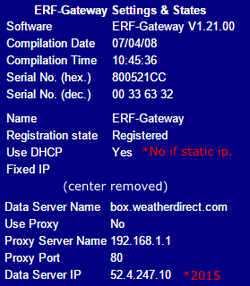Static IP
A Windows PC is required to set a static ip*. We support Windows 7/SP1, 8.1/Update 1, or 10 (see Note*). A factory reset eliminates the static ip. A static IP may resolve 2 or 3 blinks. If you do not have the skills, find a technician. Review the terms glossary.
Corporate users: see your system administrator for a building static ip, network and gateway assignment.
|
|
If your static ip fails, check the gateway for errors:
- Note: If the Settings box is all 0’s, temporarily disable your firewall(s) to view the gateway, or use an off-network PC.
- Find the Actual IP (grayed out on the same screen) and type that address into a browser address bar (Ex: 192.168.18.250).
- A blue screen entitled ERF-Gateway Settings and States should appear with a detailed summary (see right).
- Write down what the Data Server IP is.
- Write down what the Last Contact is.
- If the Data Server IP is anything other than “None”, it has contacted our server; factory reset and retry a static ip (above).
- If the Data Server IP is “None”, see Contact section for support.
*see note for experienced OSX users.